If your hard drive were to fail then there is a risk that all the files on it, including any photos copied from your camera or your CV could be lost and gone for ever. It’s very easy to copy them to an external device such as a memory stick or a portable hard drive.Here’s how to copy photographs onto a USB memory stick.
First insert the memory stick into the computer.
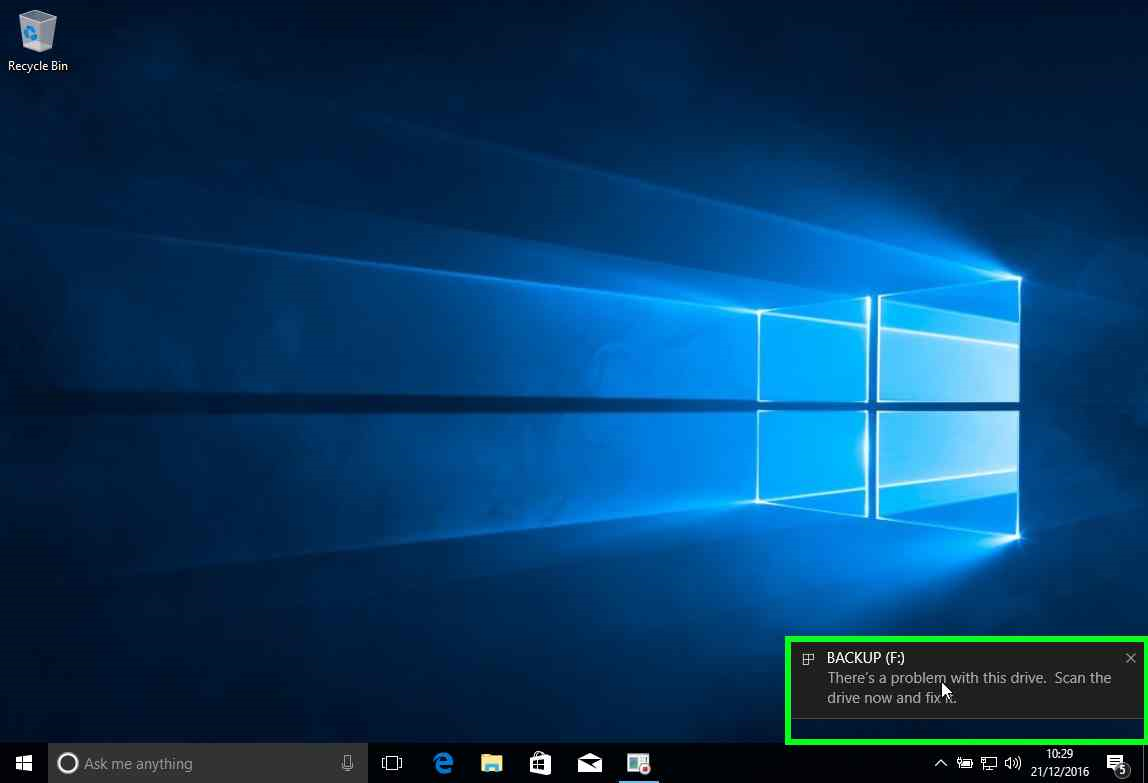
You might get this message pop up. It means that there may be a fault with the file system on the memory and you need to let Windows scan the memory stick to fix the issue.

Let Windows scan the stick.
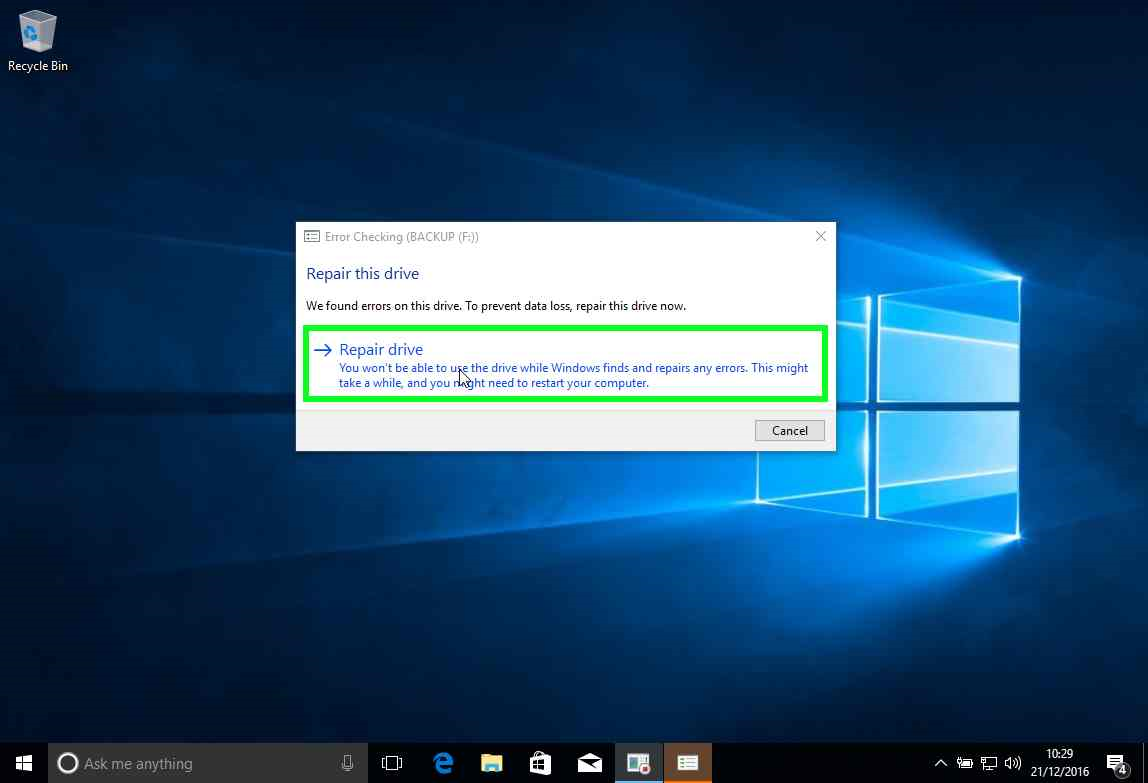
And then choose the repair option if errors were found.
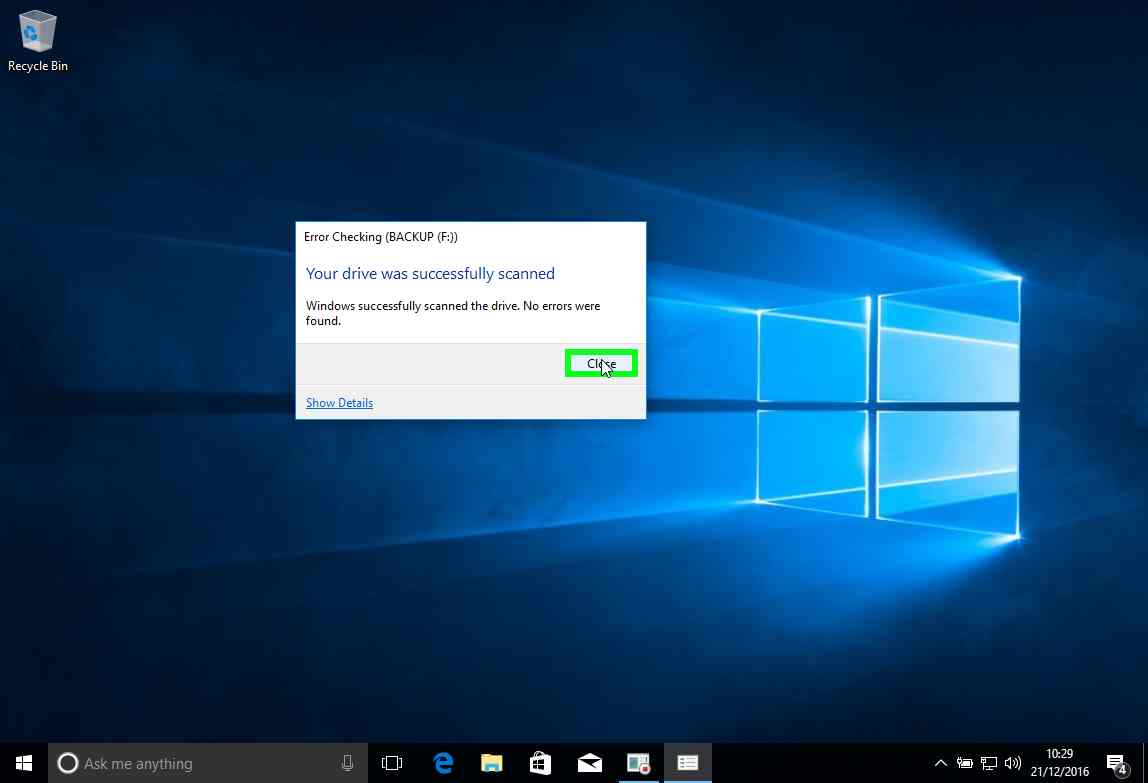
All fixed so let’s continue.
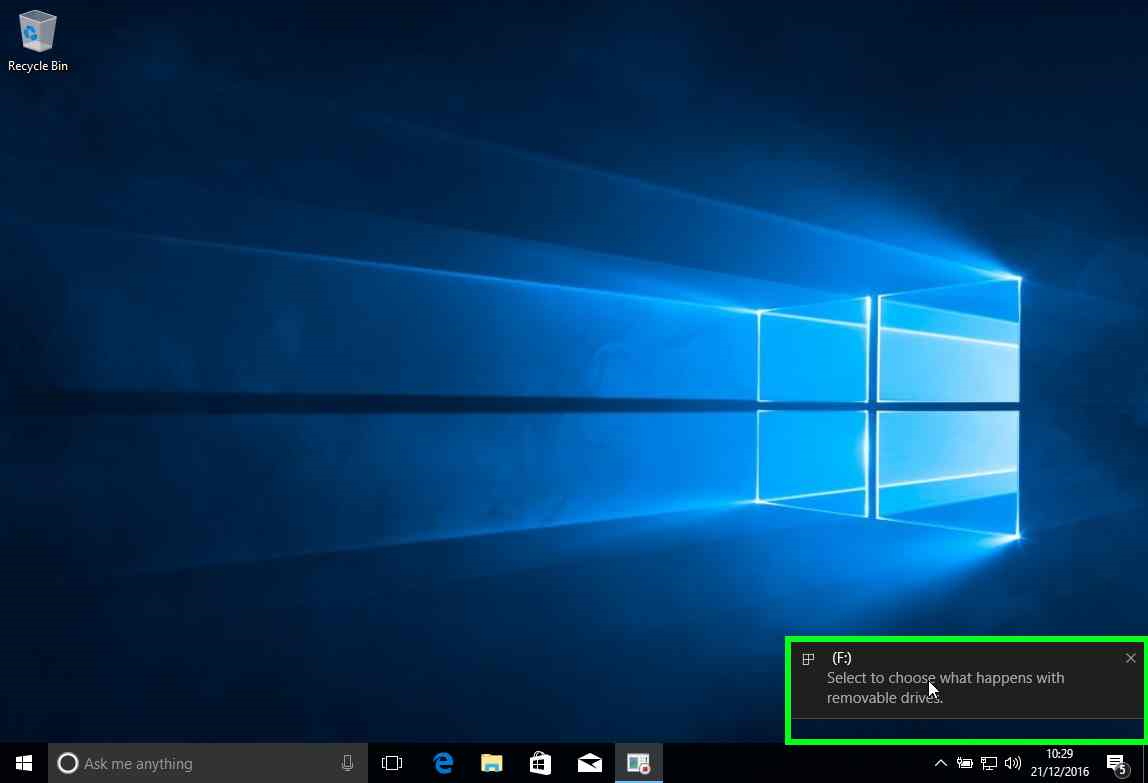
Click on the notification in order to choose what to do.
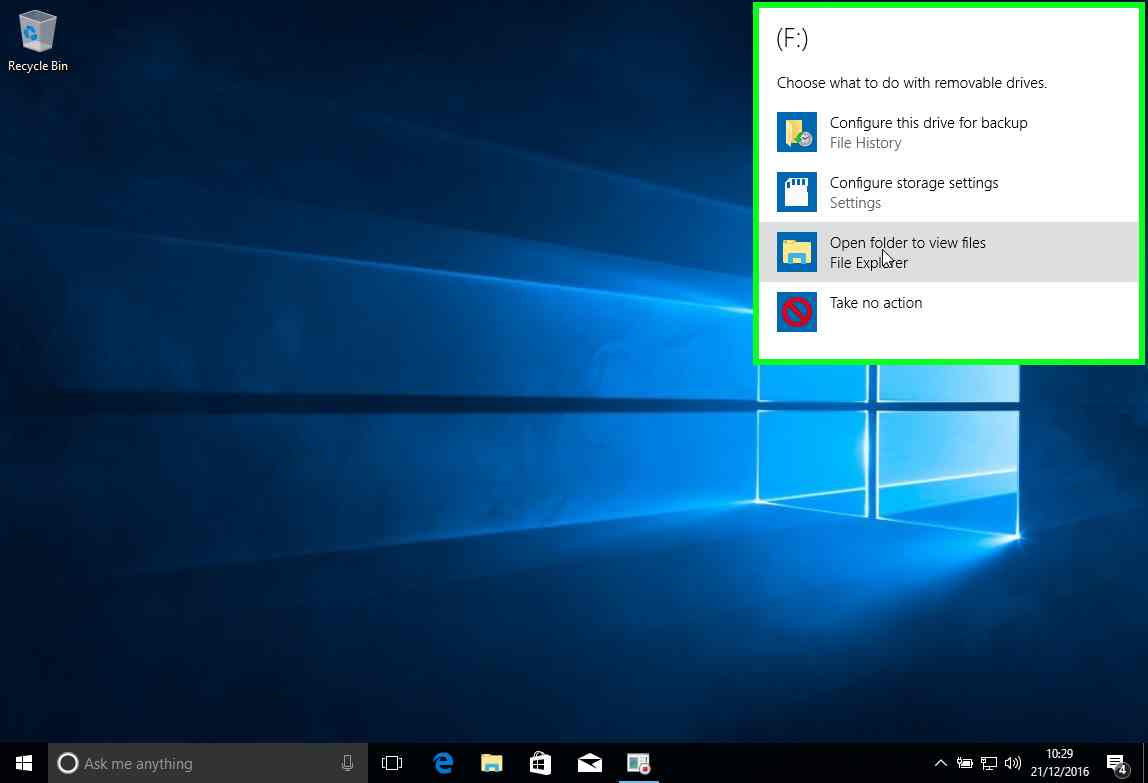
Choose the option ‘Open folder to view files’.
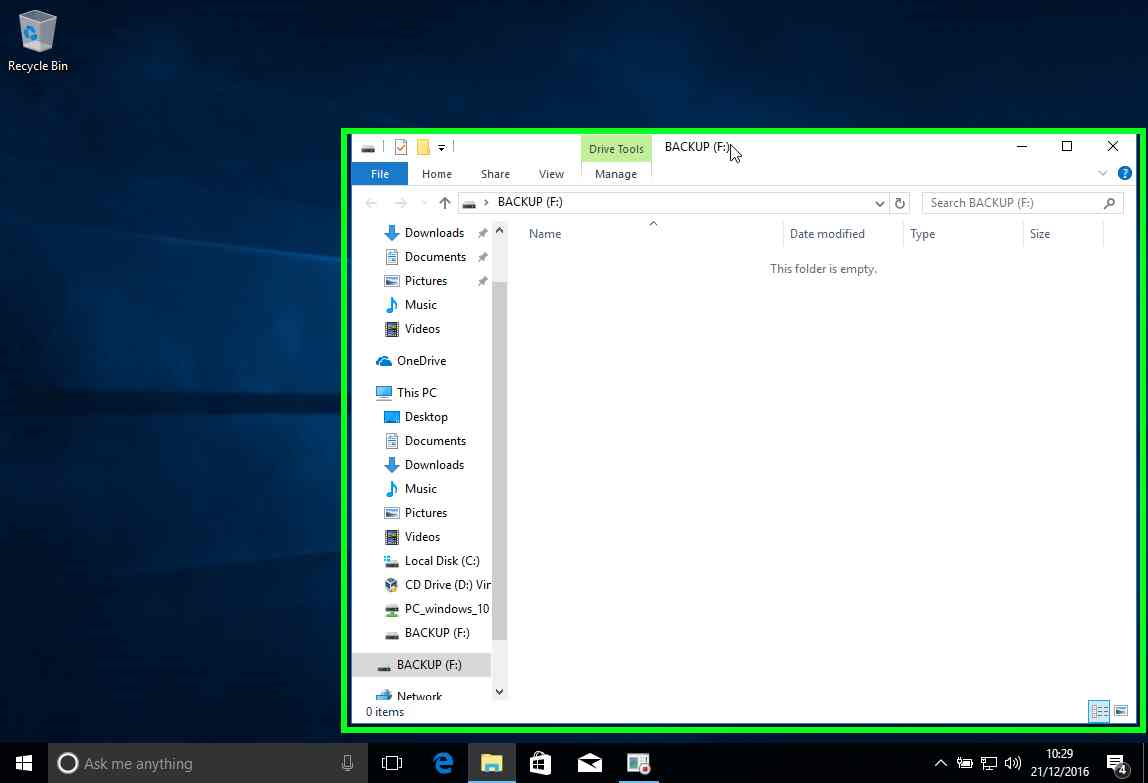
A File Explorer window opens up for the flash drive. Drag the window towards the right hand edge of the screen.

Just as the window is at the half way point it will snap and take up the whole right half of the screen.
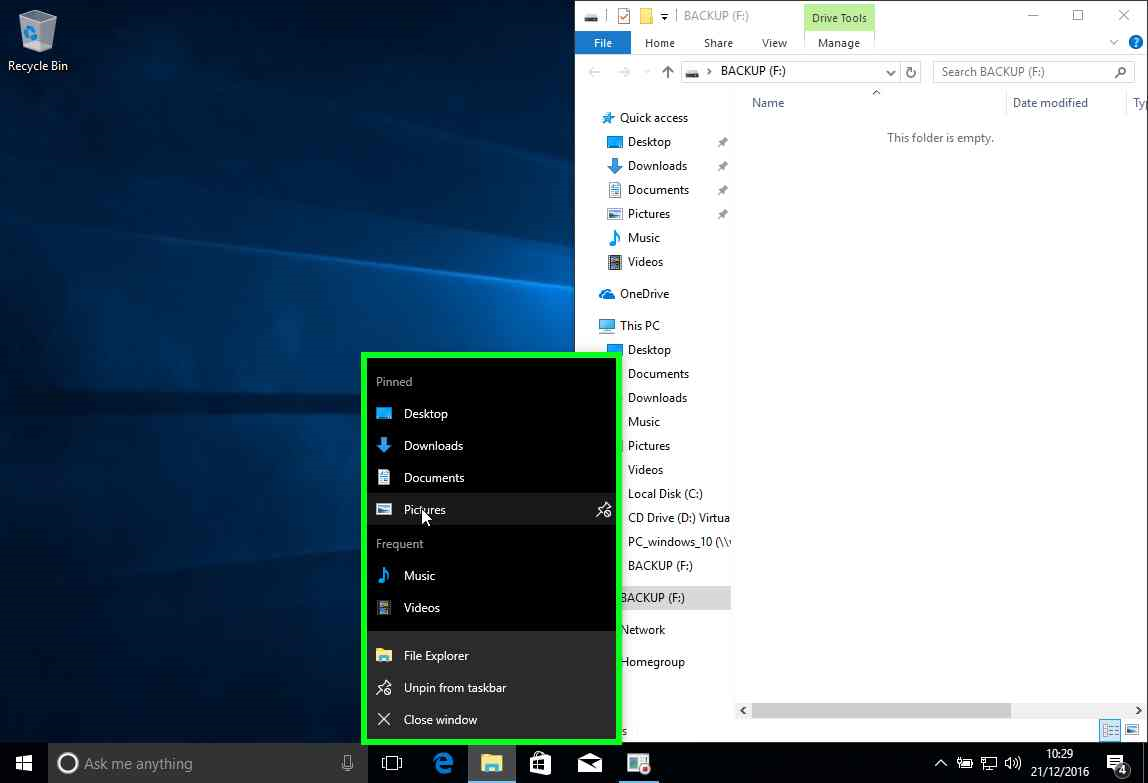
Now we need to open up another File Explorer window. Right-click on the File Explorer icon in the taskbar. By default the Pictures folder will be pinned to the context menu. Move the mouse and select it.
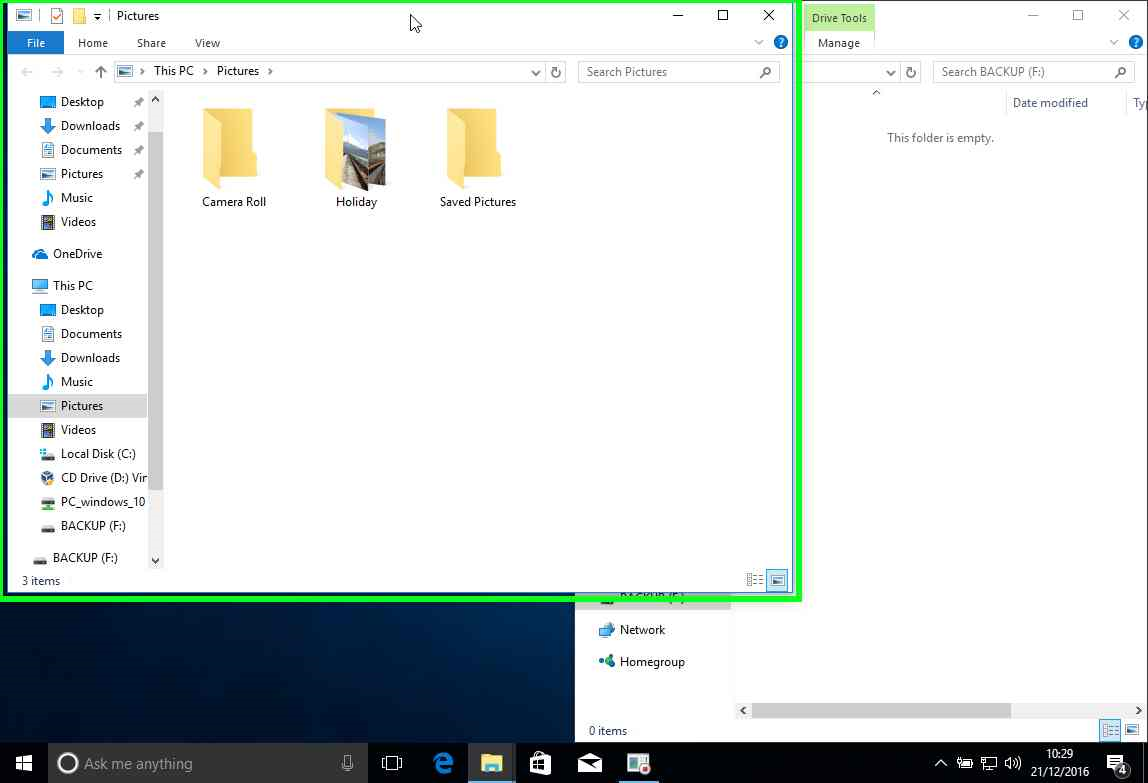
This will open up the Picture folder in a new window.
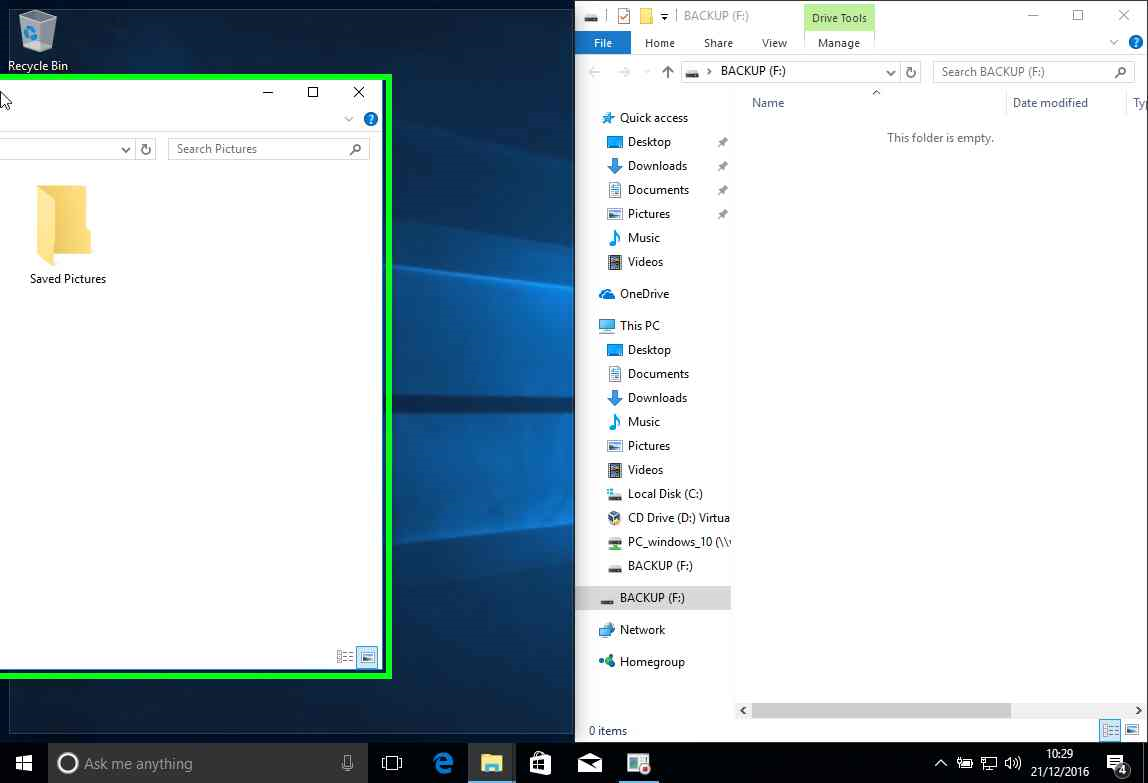
Drag this window over to the left hand edge. At the half way mark the window should snap to the left-hand half of the screen.
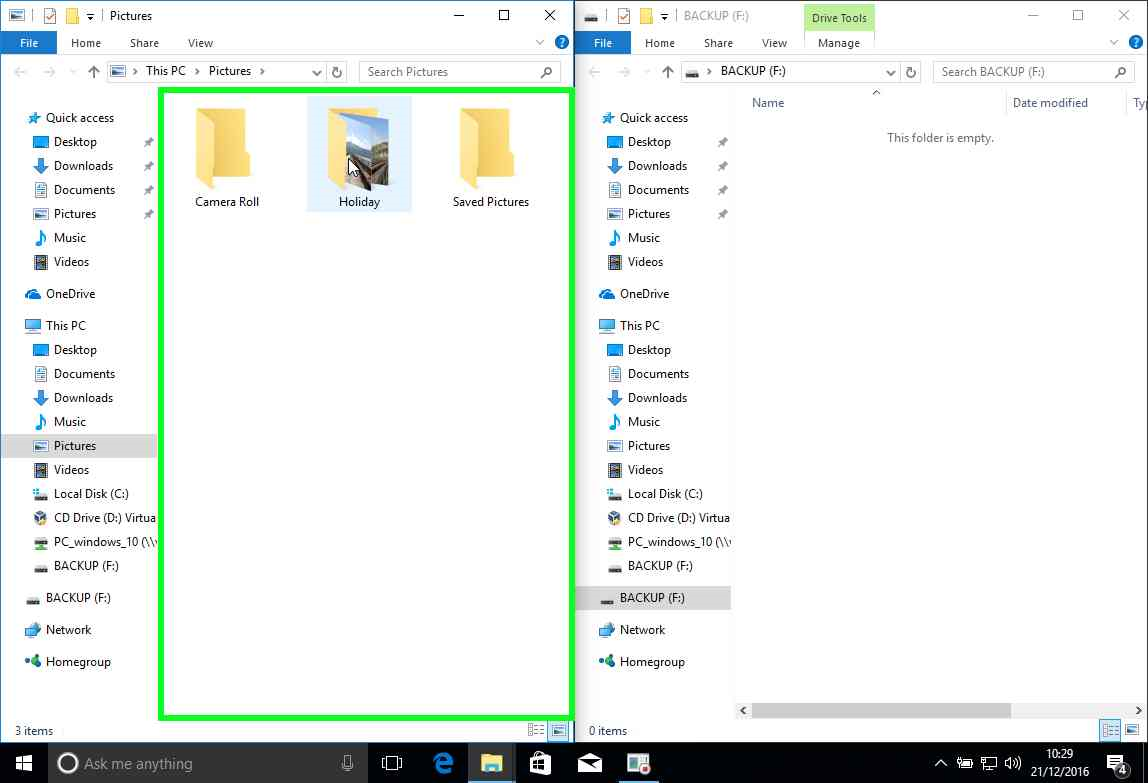
Double click on the folder you want to copy to open it.
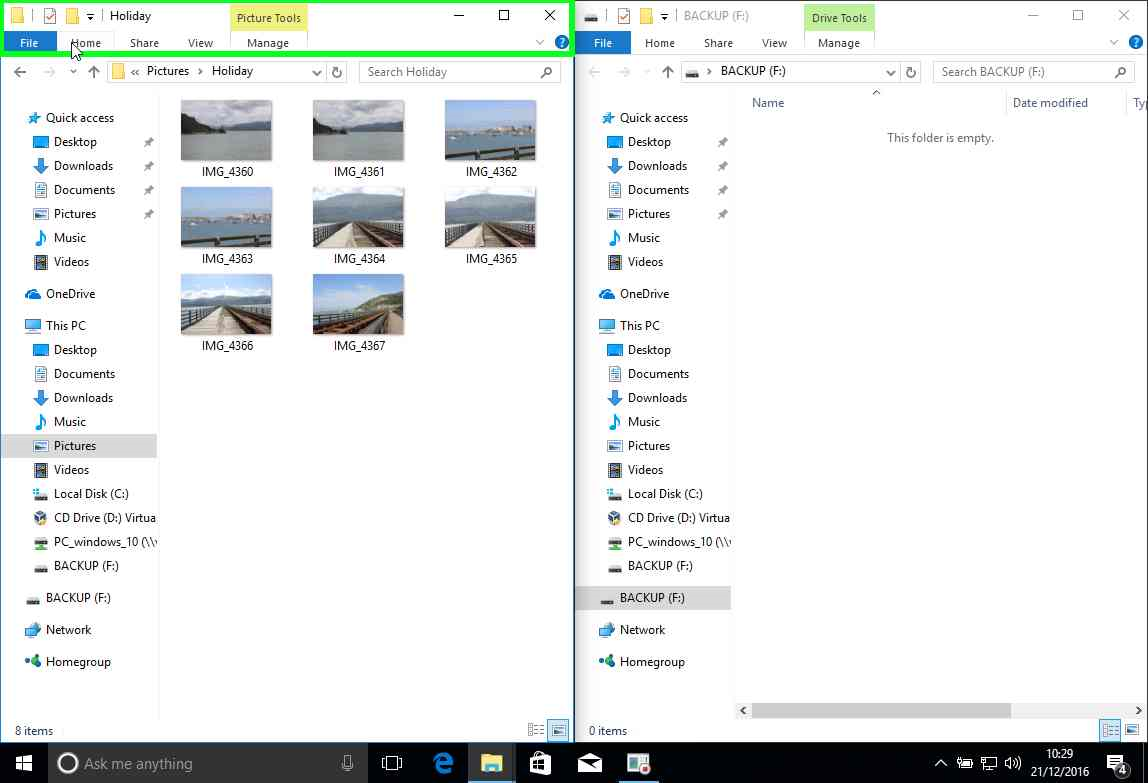
Open up the ‘Home’ tab in the ribbon at the top of the window.
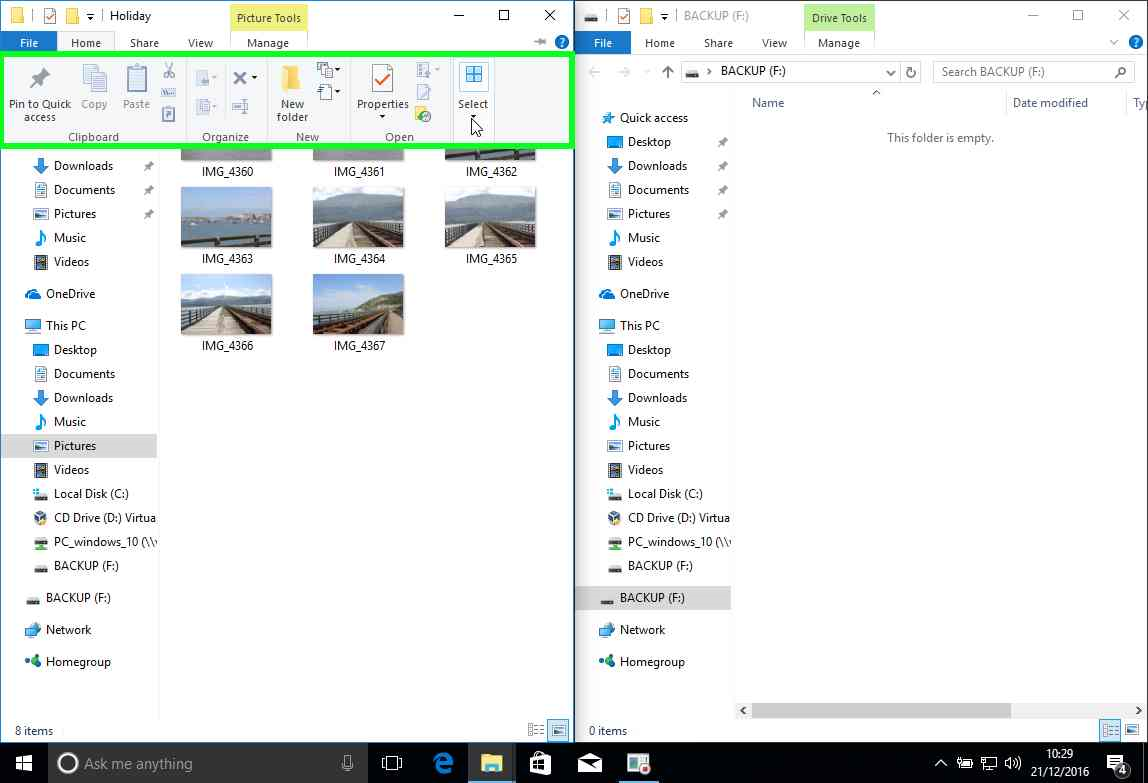
Now move the arrow to the Select box an click the arrow dropdown.
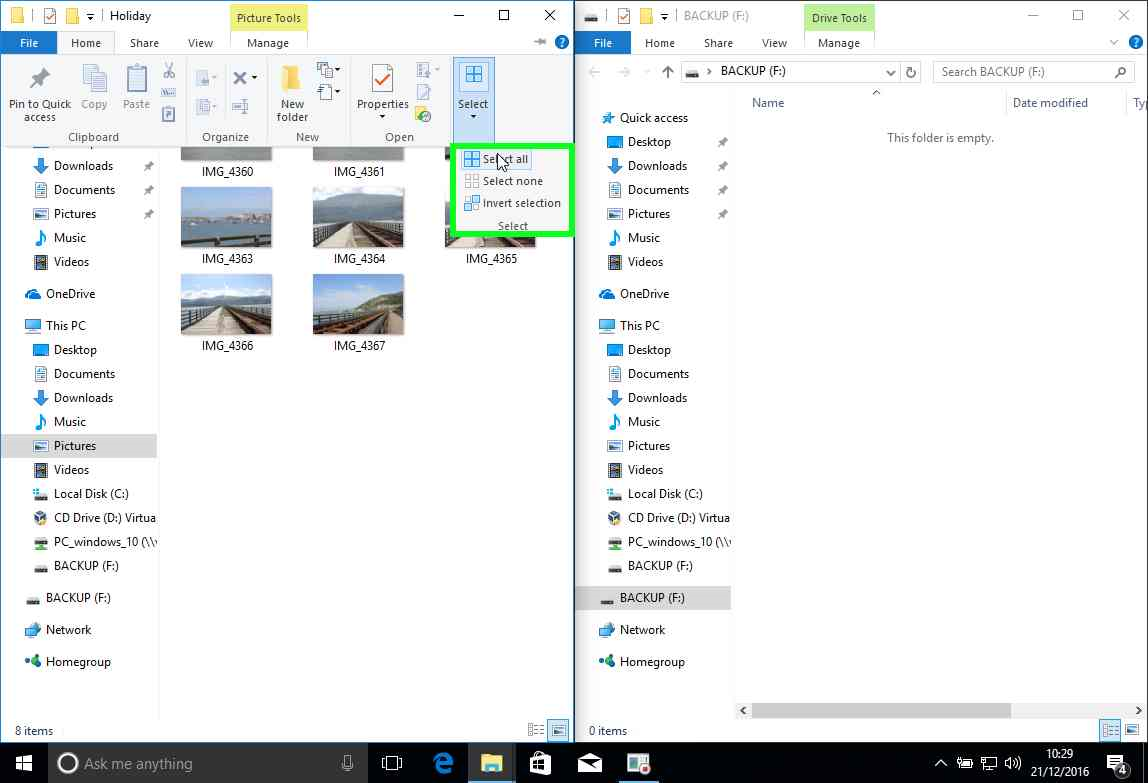
Choose ‘Select all’ from the dropdown menu.

All the photos will be highlighted. Drag them across to the other window.
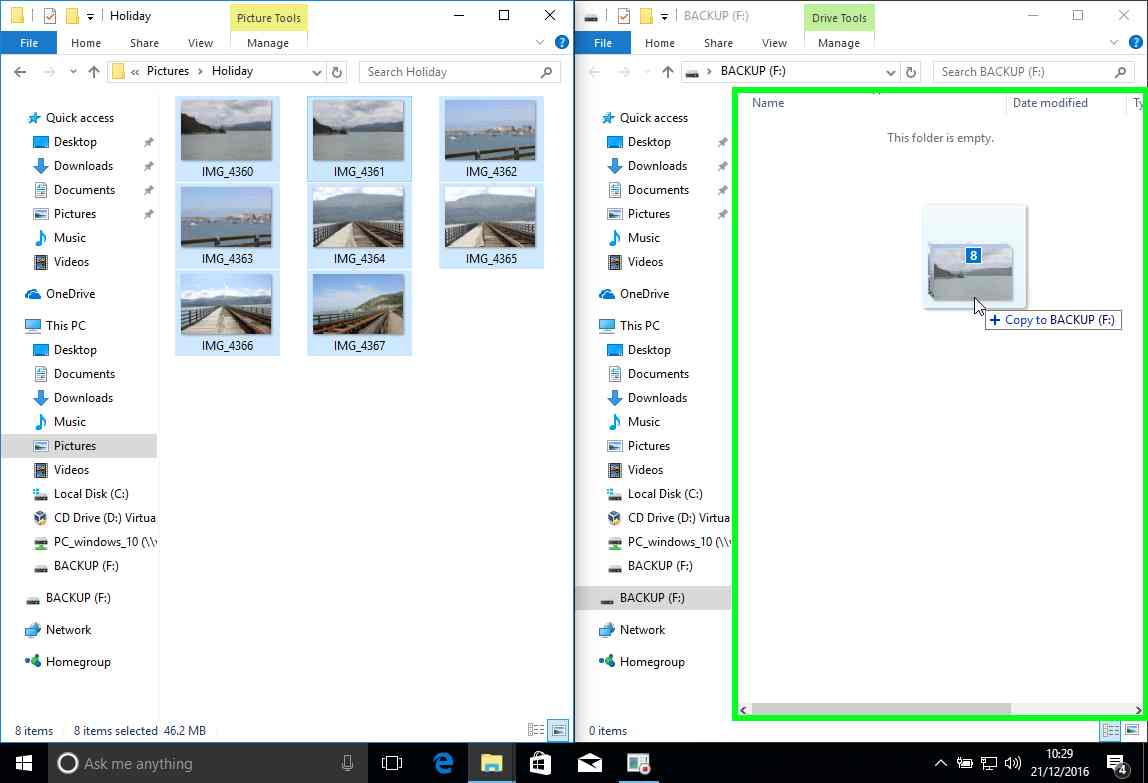
Before you let go the mouse you should be able to see from the message exactly what will happen when you let go. In this case you are going to copy 8 photos to the memory stick called Backup.
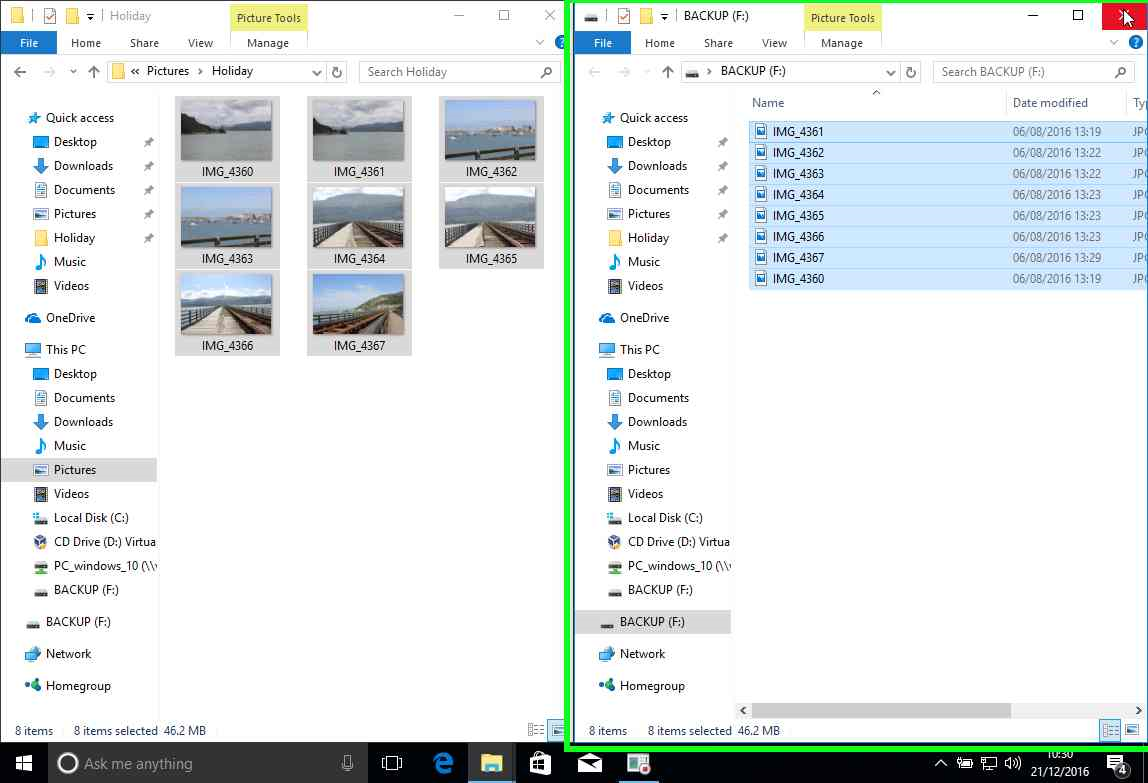
After the copy is done you will see all the pictures on the memory stick.

One more important thing to do before you remove the stick is to ‘safely’ remove the device from Windows. This ensures that all data is written to the device from all the programs that are currently accessing it to avoid file corruption issues (like the one that was present when we initially inserted the disk earlier). To do this click on the up arrow toward the bottom right of the screen,
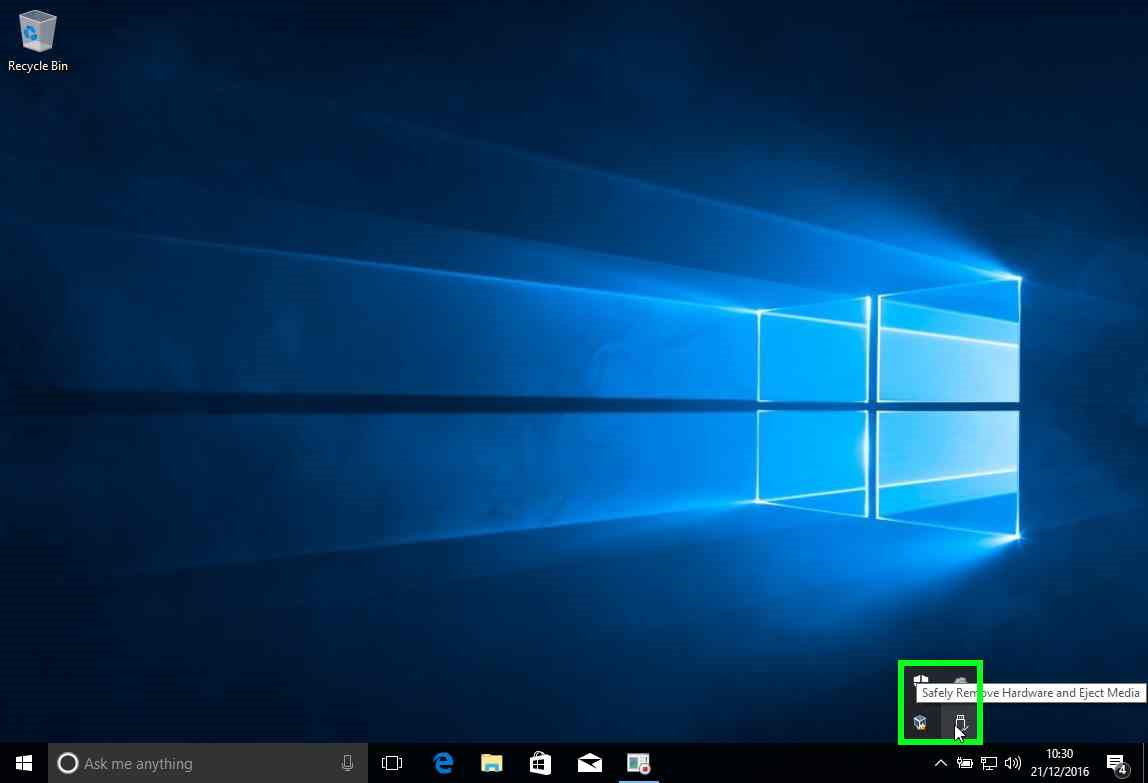
Click on the icon that looks like a USB memory stick.

And then select the option to ‘Eject Mass Storage’. After this you should see a message that it’s safe to remove the memory stick.
